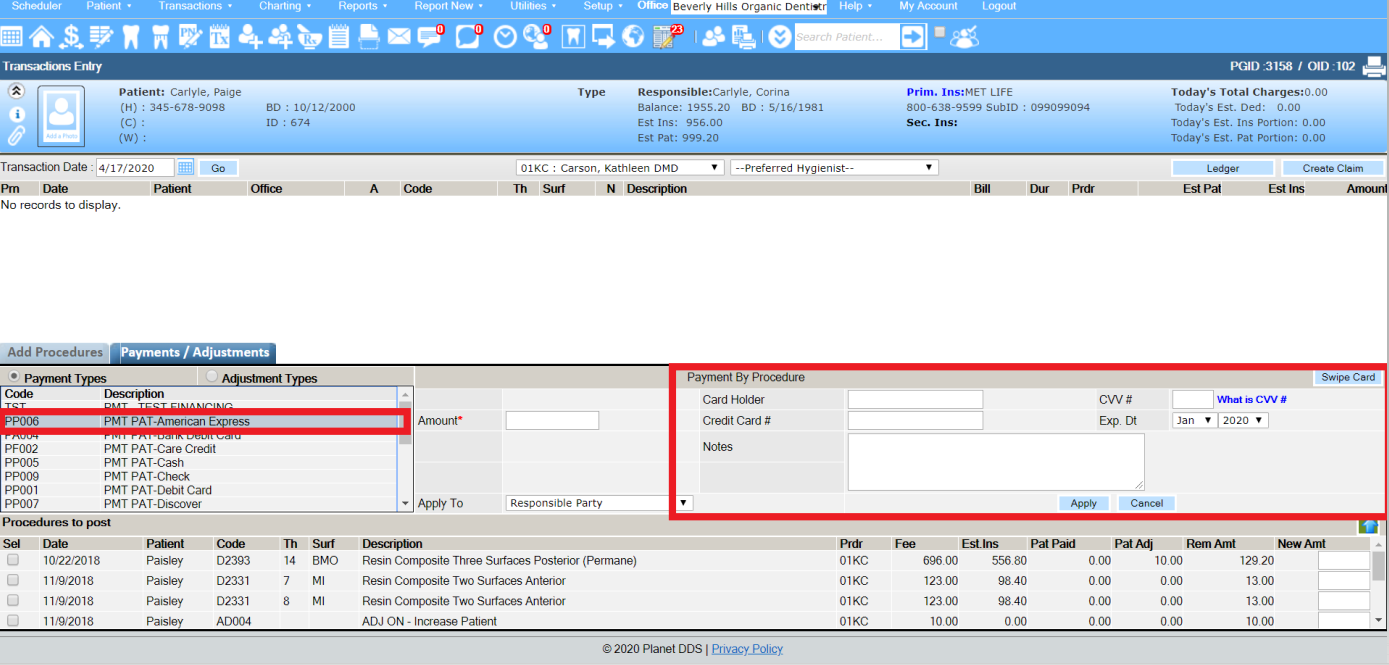If using TSYS / TransFirst credit card processing services in Denticon, all financial transactions begin in Denticon.
Failure to process a credit card payment in Denticon differently from these steps will not return the desired results for a successful card charge.
Be sure to enter the necessary information into your office setup at;
Setup>Offices>Office Setup>Integration Tab>Transfirst. This will need to be entered for each location.
· Access the Transaction Entry screen through (1) the word “Transactions” and choose the “Transaction Entry” option from the drop-down box, or (2) the Transaction Entry icon in the picture toolbar
· Select the Payment/Adjustments tab
· Select the “Payment Types” radio button
· Select the card type
· Indicate the charge amount
· Click the Swipe Card button
· When prompted by the popup message, swipe the card so the card data is captured and the Cardholder fields are populated
· Enter the CVV (for assistance regarding the CVV information, click What is CVV #)
· Click the Apply button
- FOR VX805 - SEE LINK: "We have signed up to use TSYS (TransFirst) VX805 credit card terminal processing. How do we set it up and use it?"
The successful credit card transaction is shown on the Transaction Entry screen. The transaction will also show on the Account Ledger.
NOTE: For financial security concerns, Denticon does not capture nor retain any credit card information in its records.