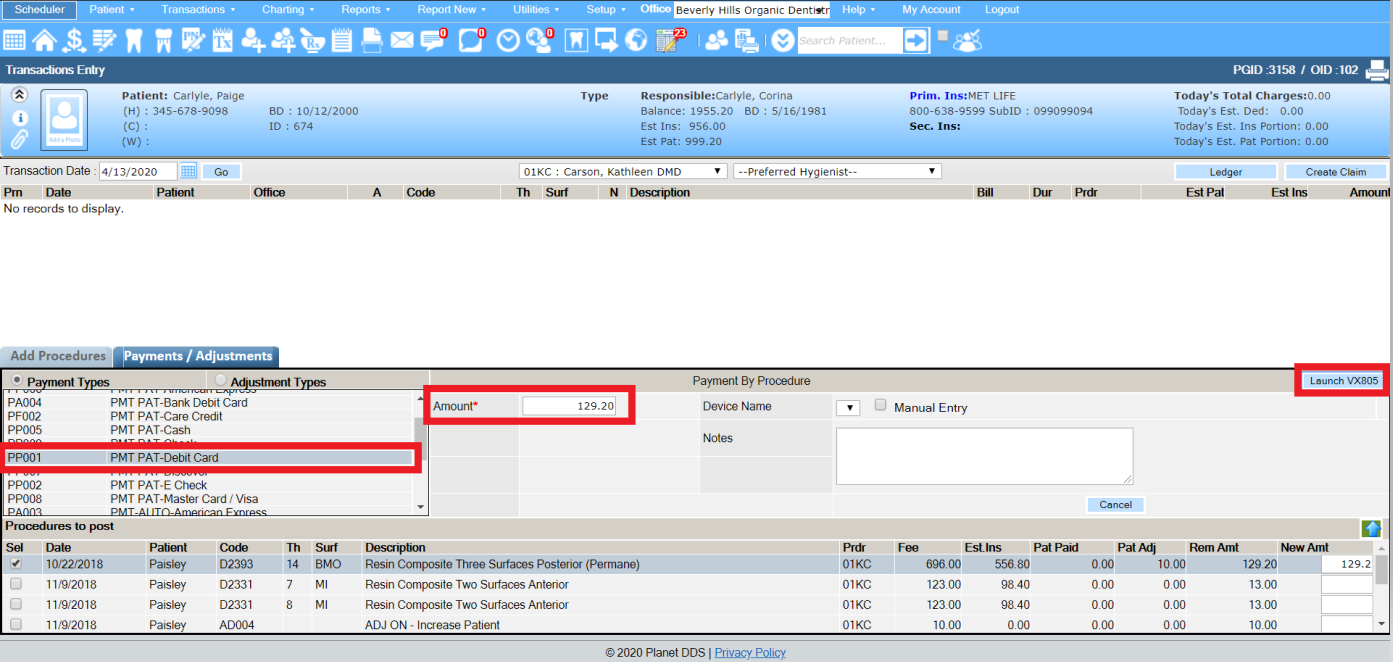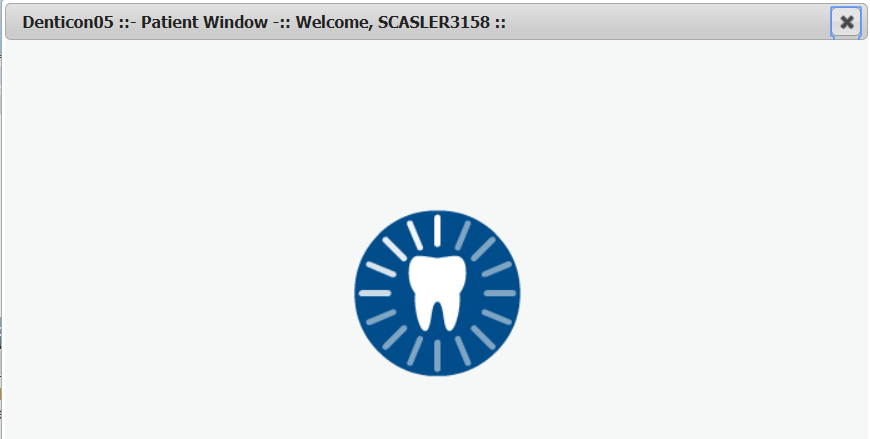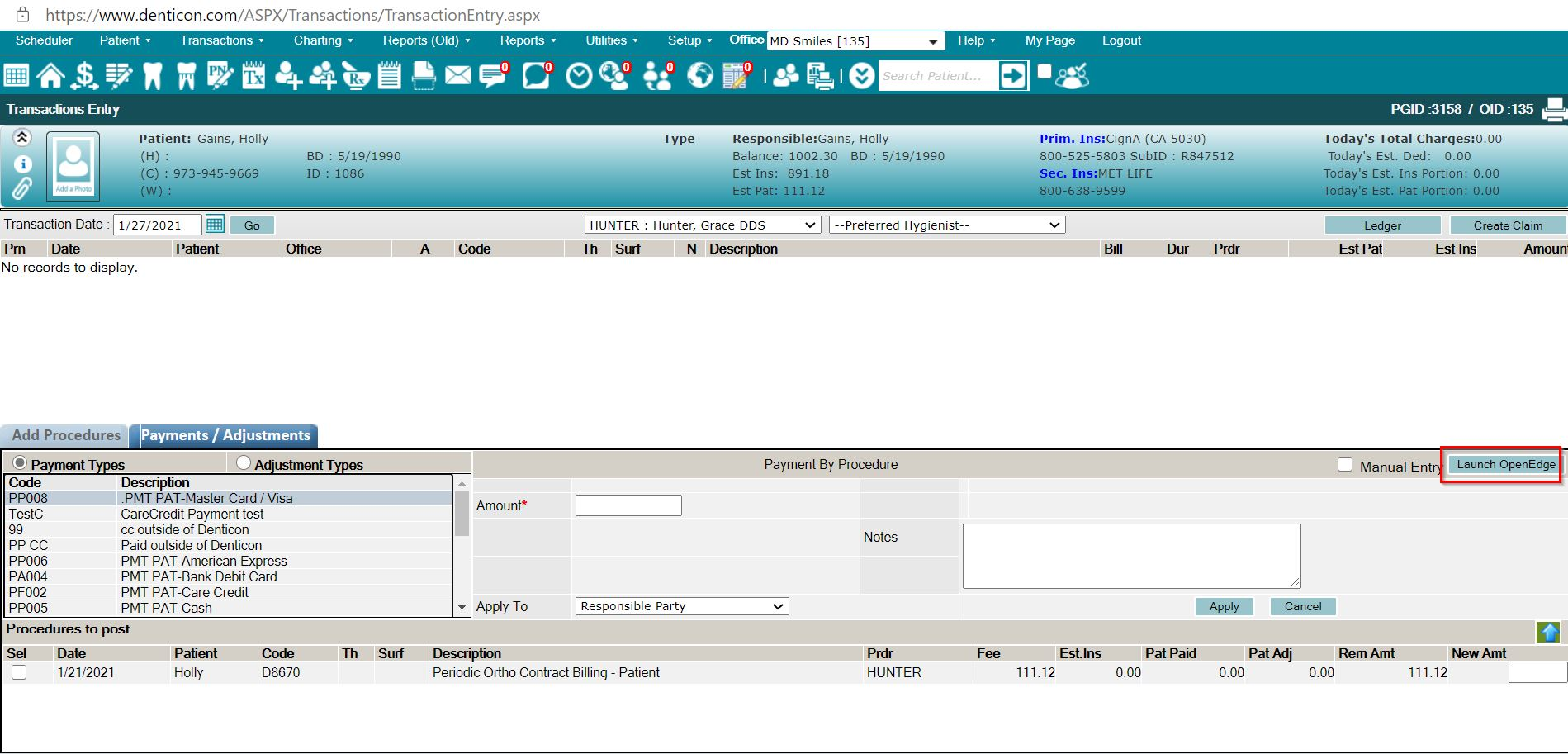If using TSYS or Open Edge credit card processing services in Denticon, all financial transactions begin in Denticon.
Failure to process a credit card payment in Denticon differently from these steps will not return the desired results for a successful card charge.
· Access the Transaction Entry screen through (1) the word “Transactions” and choose the “Transaction Entry” option from the drop-down box, or (2) the Transaction Entry icon in the picture toolbar
· Select the Payment/Adjustments tab
· Select the “Payment Types” radio button
· Select the card type
· Indicate the charge amount
· Click ![]() /
/![]() or Swipe Card button
or Swipe Card button
· When prompted by the popup message, swipe the card so the card data is captured and the fields are populated
· Enter the CVV (for assistance regarding the CVV information, click What is CVV #)
· Click the Apply button
The successful credit card transaction is shown on the Transaction Entry screen. The transaction will also show on the Account Ledger.
If the office does not use TSYS or Open Edge credit card processing services in Denticon:
· the credit card transaction must be generated on the office’s stand-alone processing method
· the payment transaction must be manually recorded in Denticon
NOTE: For financial security concerns, Denticon does not capture nor retain any credit card information in its records.
USB
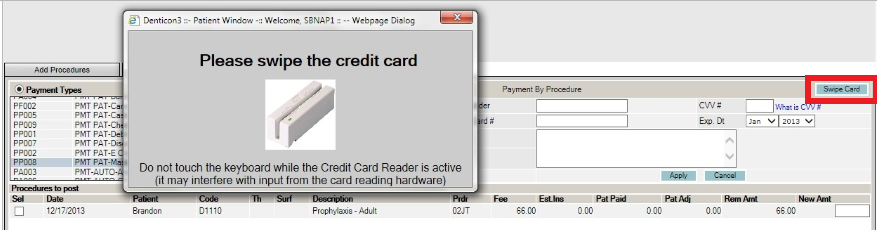
VX805